Convert Contacts in Excel sheet to VCF format
| Rate this Post: |
Hi guys, all of us have come across the situations that need to modify or delete the multiple contacts at a time. You can delete multiples at a time by selecting them, but you can't modify multiples at a time, Right!
As a solution, we have to export all the contacts as .VCF file and convert that into Excel file. So now we can do manipulations as fast as possible with Excel tools n functions.
Now, if you want to convert this Excel sheet with modified contacts into .VCF file (which can be used to import contacts) it's some what difficult. I have googled with different keywords "convert Excel to VCF", but result was useless. Finally I have found the following solution which can solve your problem.
Please follow the steps below to convert Names in the Excel in to VCF file:
Note: The target Excel sheet should be in the format shown in this page and there should no empty rows.If there is a empty row between, then the script will stop there n will not look for the next row.
1. Download the ConverExceltoVCF.exe file HERE and put it in some folder where your target Excel file resides. (Turn off your Anti virus or MS Security essentials. DON'T WORRY THIS FILE IS NOT A SPAM OR MALWARE)
2. Now open the Target Excel sheet and enable the "Trust access to the VBA project object model" by following the below steps( I did it on MS Office 2007, same procedure in Office 2013 )
a. Click the Microsoft Office Button, and then click Excel Options.
and then click Excel Options.
b. Click Trust Center, click Trust Center Settings,and then click Macro Settings.
c. Tick the "Trust Access to the VBA project object model". click OK..OK.
d. Close the target Excel File.
3. Now double click the ConvertExceltoVCF.exe file and it will open the file browser window.
4. Navigate to the target Excel sheet, select the file and click OK.
5. The target excel file will be opened in minimized mode.
6. Click on that....Once the execution completes, a dialogue box will appear and will show you the path of converted file which will be in the same folder that target Excel file resides. The converted file will have the name "OutputVCF".
7. That's it, now all your contact in the target excel sheet have been converted in to VCF format. Now you can use this file to directly import contacts into your mobile phone.
...........The macro code is taken from the "http://officetricks.com/email-subscription-page/"
As a solution, we have to export all the contacts as .VCF file and convert that into Excel file. So now we can do manipulations as fast as possible with Excel tools n functions.
Please follow the steps below to convert Names in the Excel in to VCF file:
Note: The target Excel sheet should be in the format shown in this page and there should no empty rows.If there is a empty row between, then the script will stop there n will not look for the next row.
1. Download the ConverExceltoVCF.exe file HERE and put it in some folder where your target Excel file resides. (Turn off your Anti virus or MS Security essentials. DON'T WORRY THIS FILE IS NOT A SPAM OR MALWARE)
a. Click the Microsoft Office Button,
 and then click Excel Options.
and then click Excel Options.b. Click Trust Center, click Trust Center Settings,and then click Macro Settings.
c. Tick the "Trust Access to the VBA project object model". click OK..OK.
d. Close the target Excel File.
3. Now double click the ConvertExceltoVCF.exe file and it will open the file browser window.
4. Navigate to the target Excel sheet, select the file and click OK.
5. The target excel file will be opened in minimized mode.
6. Click on that....Once the execution completes, a dialogue box will appear and will show you the path of converted file which will be in the same folder that target Excel file resides. The converted file will have the name "OutputVCF".
7. That's it, now all your contact in the target excel sheet have been converted in to VCF format. Now you can use this file to directly import contacts into your mobile phone.
...........The macro code is taken from the "http://officetricks.com/email-subscription-page/"
Thank You
Please Leave your Comment


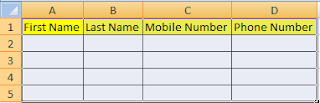
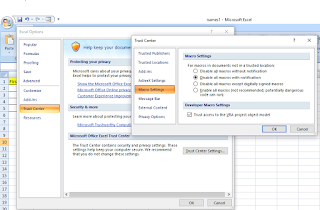
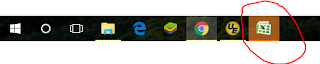
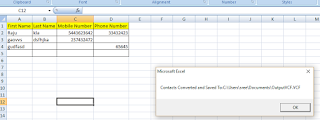
2 comments :
dear, sir.. download link is not working.. please correct it.
Try Stillbon Excel to vCard Converter to export the Excel data to VCF format without any data alteration. Users can effectively preview all the Excel fields along with rows and columns before the final conversion process. The best Excel to vCard Converter assures no data loss while exporting the files formats. Users can batch convert the files format at once without any technical assistance. It supports all the MS Excel files formats and this utility can be easily operated on any Windows OS.
For more details visit:- Excel to VCF Converter
Post a Comment